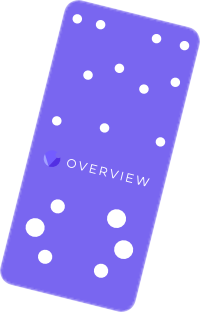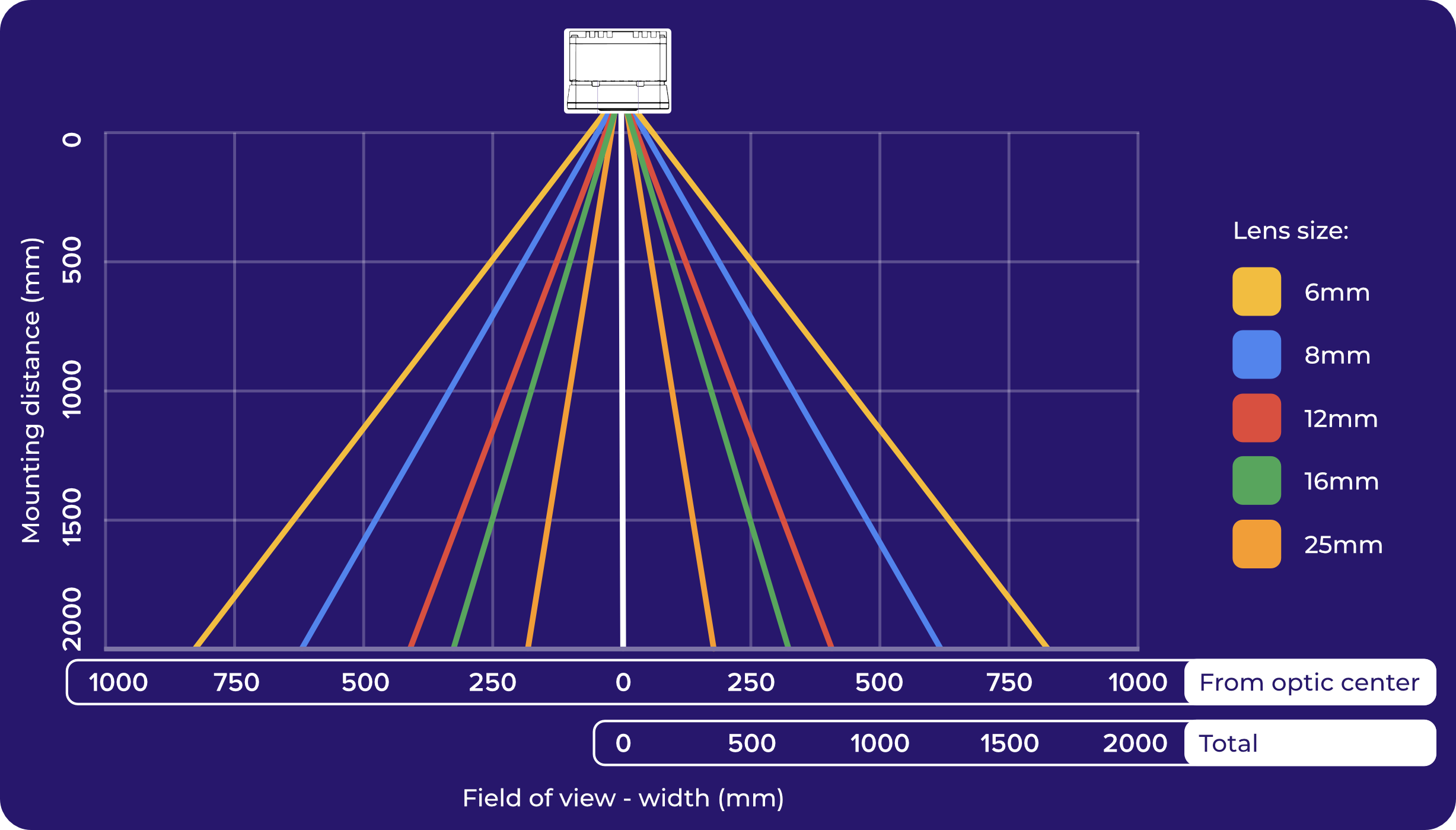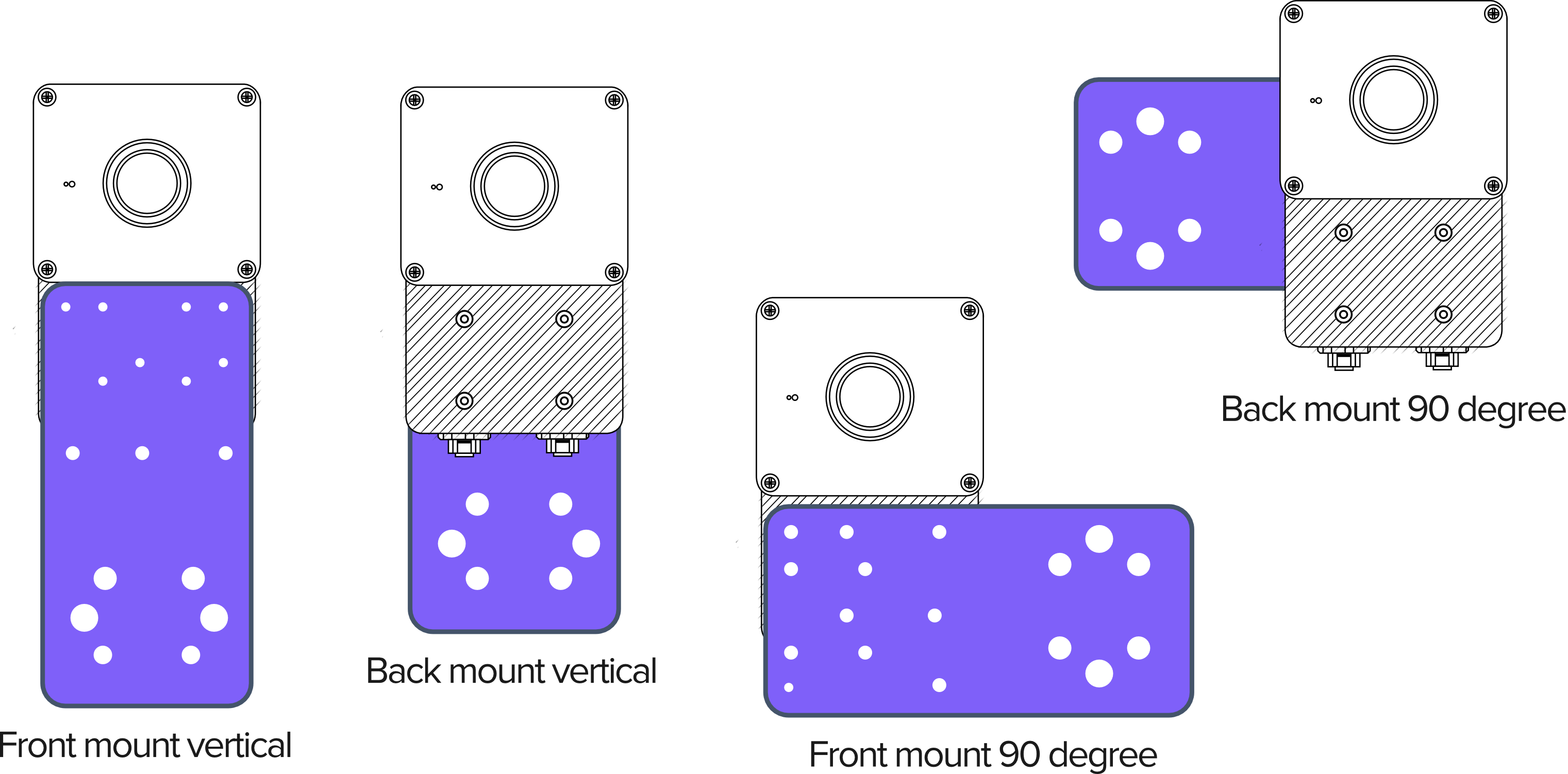- 15 Nov 2024
- Print
- PDF
Quick Guide
- Updated on 15 Nov 2024
- Print
- PDF
What’s included
| OV20i Camera |
| Mounting plate and hardware |
| I/O power cable and terminal block |
| Ethernet cable |
You’ll also need:
| Power supply |
| PC and browser (Chrome or Edge) |
Mounting and Lens Selection
Visit overview.ai/calculator-for-ov20i or use the following table to calculate the required mounting height for your field of view (FoV). The OV20i is equipped with a 12 mm lens. Other lenses are sold separately.(see Recommended accessories e Swapping the lens).
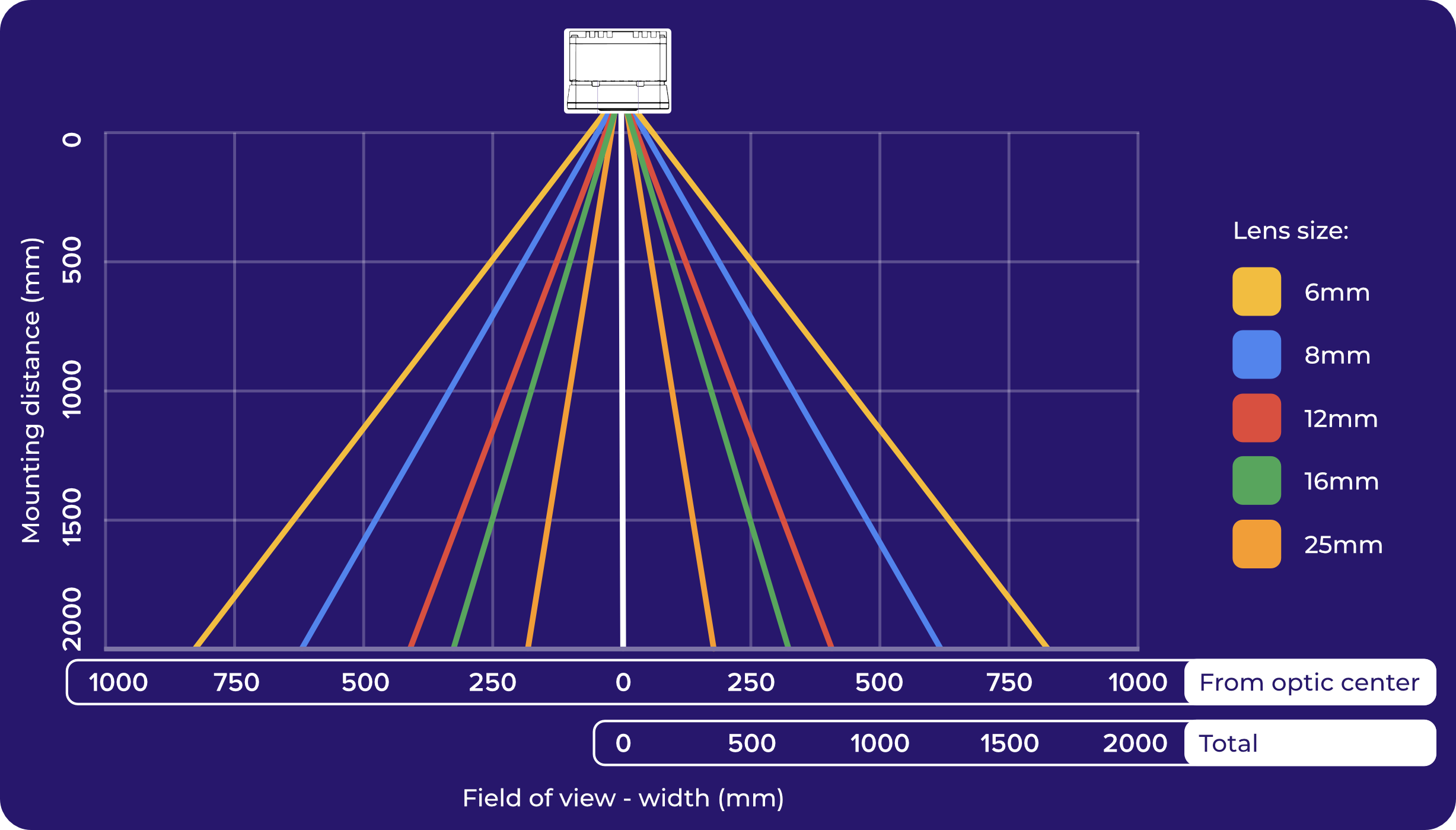
Note
The camera has a 4:3 aspect ratio. Multiply the width by 0.75 to calculate the height.
Mount the camera using the provided plate and hardware.
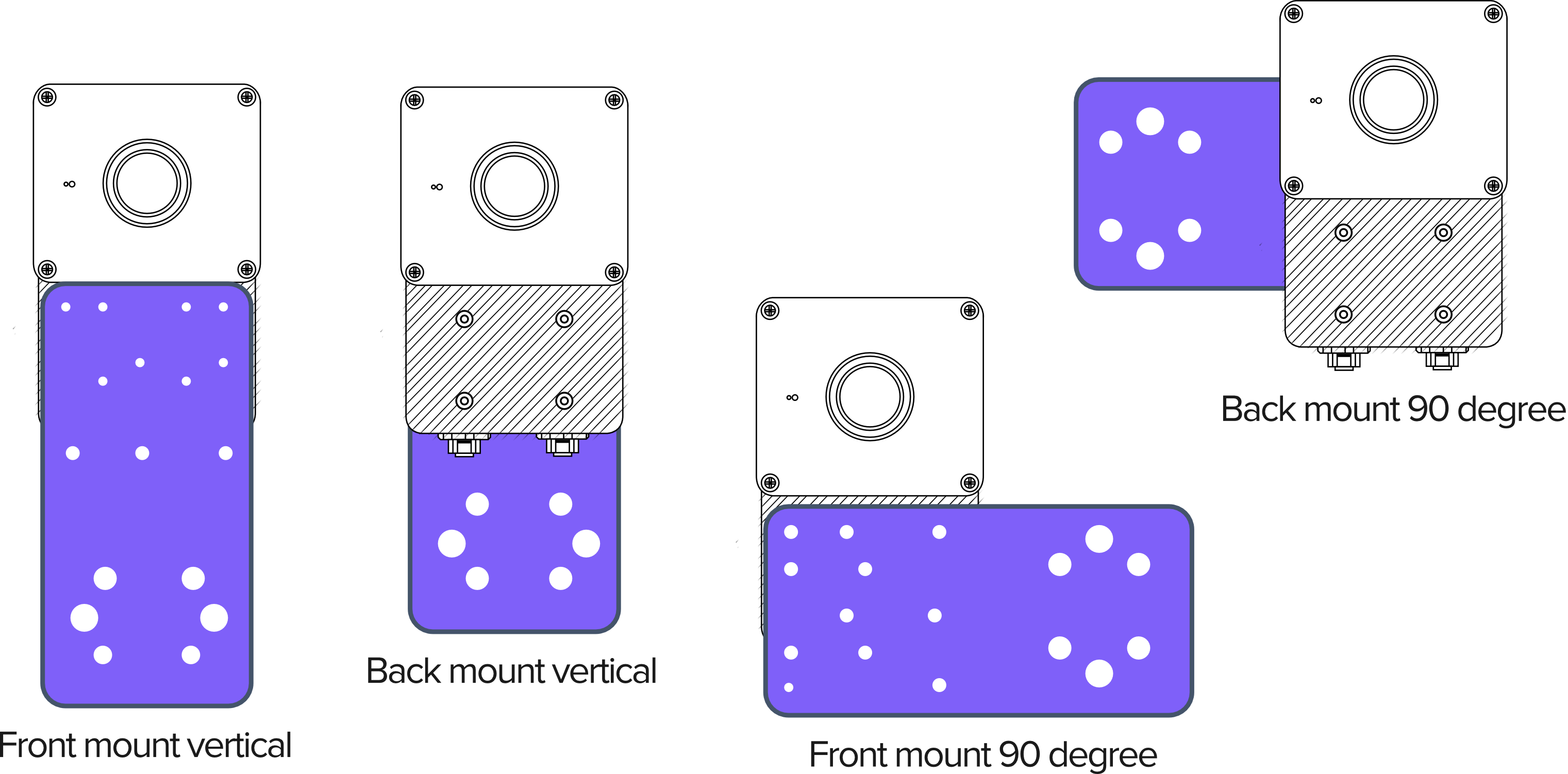
Note
It is normal for the OV20i to feel warm to the touch when powered on. For high-temperature environments, use the front mounting points.
Connection
Connect the I/O power cable to the camera and a power supply.

Connect a computer to the camera using:
Micro USB
Connect a micro USB cable to the side of the camera. Open your browser and go to 192.168.55.1.
Ethernet
Connect the Ethernet cable to the camera. Set your Ethernet adapter to the IP address 192.168.0.10 (subnet mask 255.255.255.0), then open your web browser and navigate to 192.168.0.100.
Note
If you are connecting using Google Chrome on a Mac, you may encounter an error: "This site can’t be reached" (ERR_ADDRESS_UNREACHABLE). You will need to go to MAC OS System Settings > Privacy and Security. Then, scroll down to find Local Network and ensure it is enabled for Google Chrome.
For more help on connecting to the camera, refer to:Connecting to the OV20i Software.
Note
Once connected, you’ll need to activate your product. .