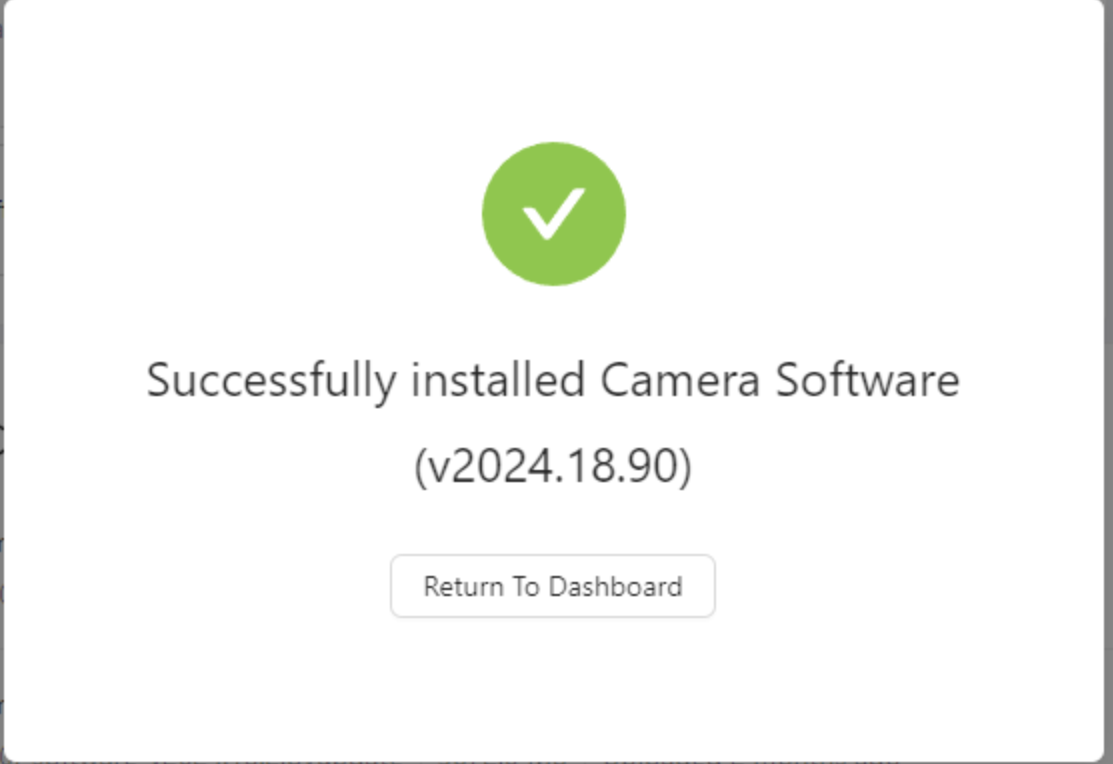- 13 May 2025
- Imprimir
- DF
Software Update
- Actualizado el 13 May 2025
- Imprimir
- DF
This guide walks you through how to update your Overview camera software using the web interface. Updates include performance improvements, new features, and bug fixes.
Both the OV20i and OV80i support two release types:
- Stable Release: Recommended for production environments.
- Beta Release: For testing early features. Not reversible once installed.
Overview
To complete the update process, your computer and the camera must be on the same network. The camera must also be connected to a network via an IP address provided by your IT department.
Downgrading is not supported. If you choose to install a beta version, please export a backup of your recipes before updating.
Step-by-Step Instructions
Access the Camera Interface
- Get your camera’s IP address from IT.
- Open a browser and go to:
- http://'camera-ip'
Download the Update File : Updates must be downloaded manually from the Overview update portal.
- Go to https://updates.overview.ai
- Complete the Download Registration form:
* Enter your email address
* Select your Hardware Version (OV20i or OV80i)
* Choose your Release (Stable or Beta) - Click Submit
- A verification code will be sent to your email
- Enter the code to proceed to the download step
- Download the .ovupdate file to your computer
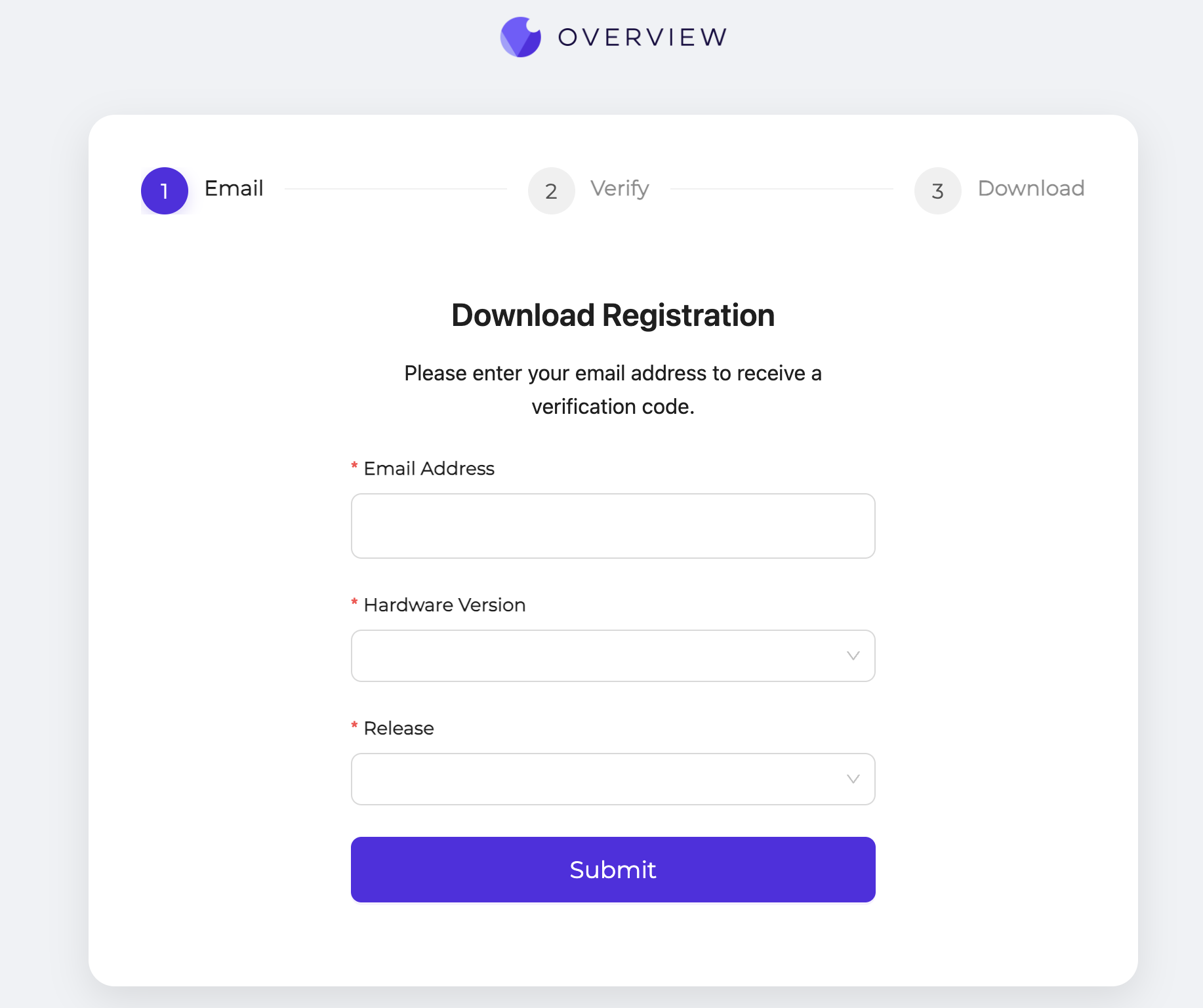
- Install the Update on the Camera
- Return to the camera web interface.
- Navigate to the System tab.
- Click Upload Update File.
- Select the .ovupdate file you downloaded.
- After upload completes, click Install.
- The camera will install the update and reboot automatically.
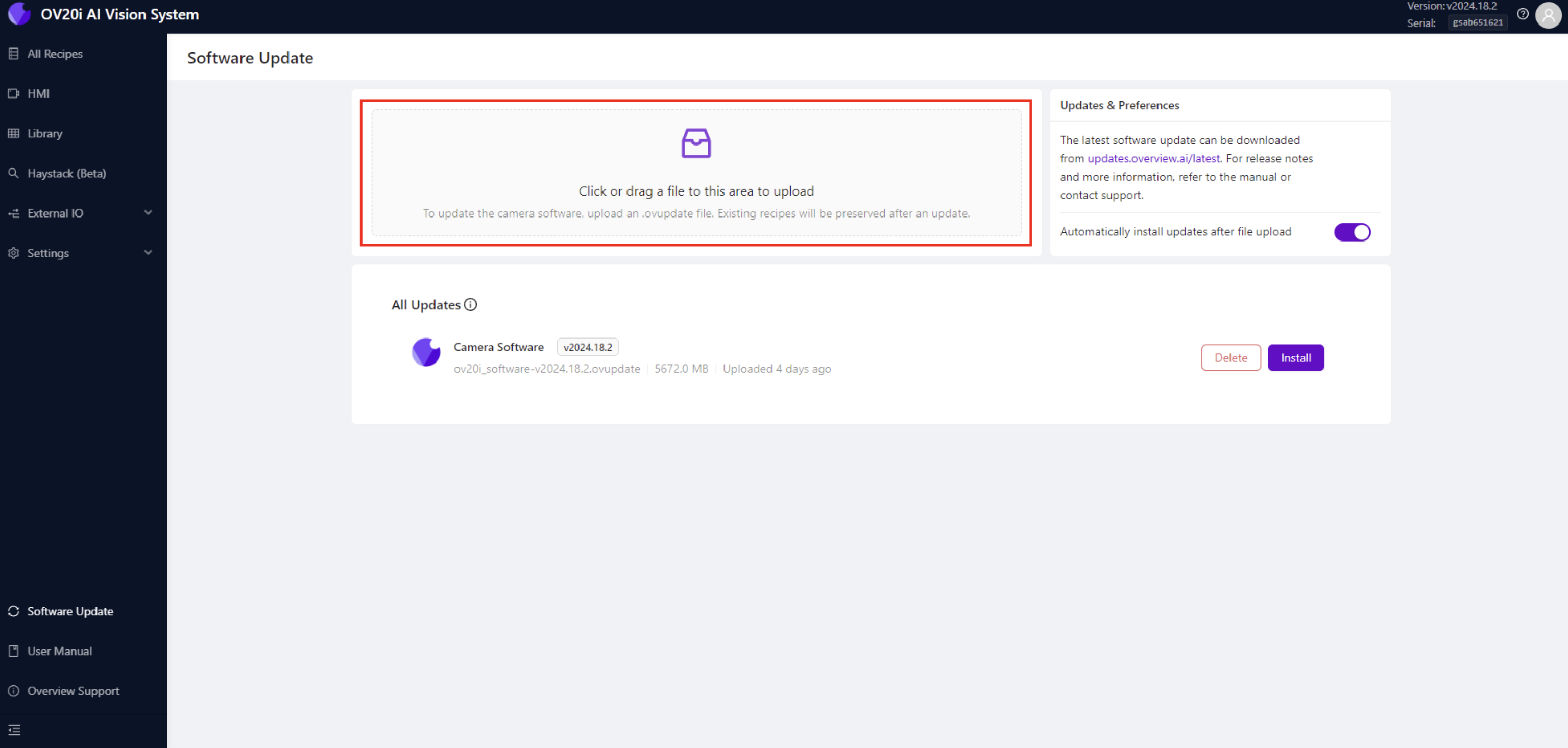
Keep the camera plugged in and connected to power while the update is being installed. The installation will take up to 20 minutes and the camera may become unresponsive and restart.
Once installed, a notification will appear indicating that the update has been installed successfully. Reload the page to load the newest software. Check the top right corner to verify the latest version has been loaded.