- 04 Nov 2024
- Print
- PDF
Software Update
- Updated on 04 Nov 2024
- Print
- PDF
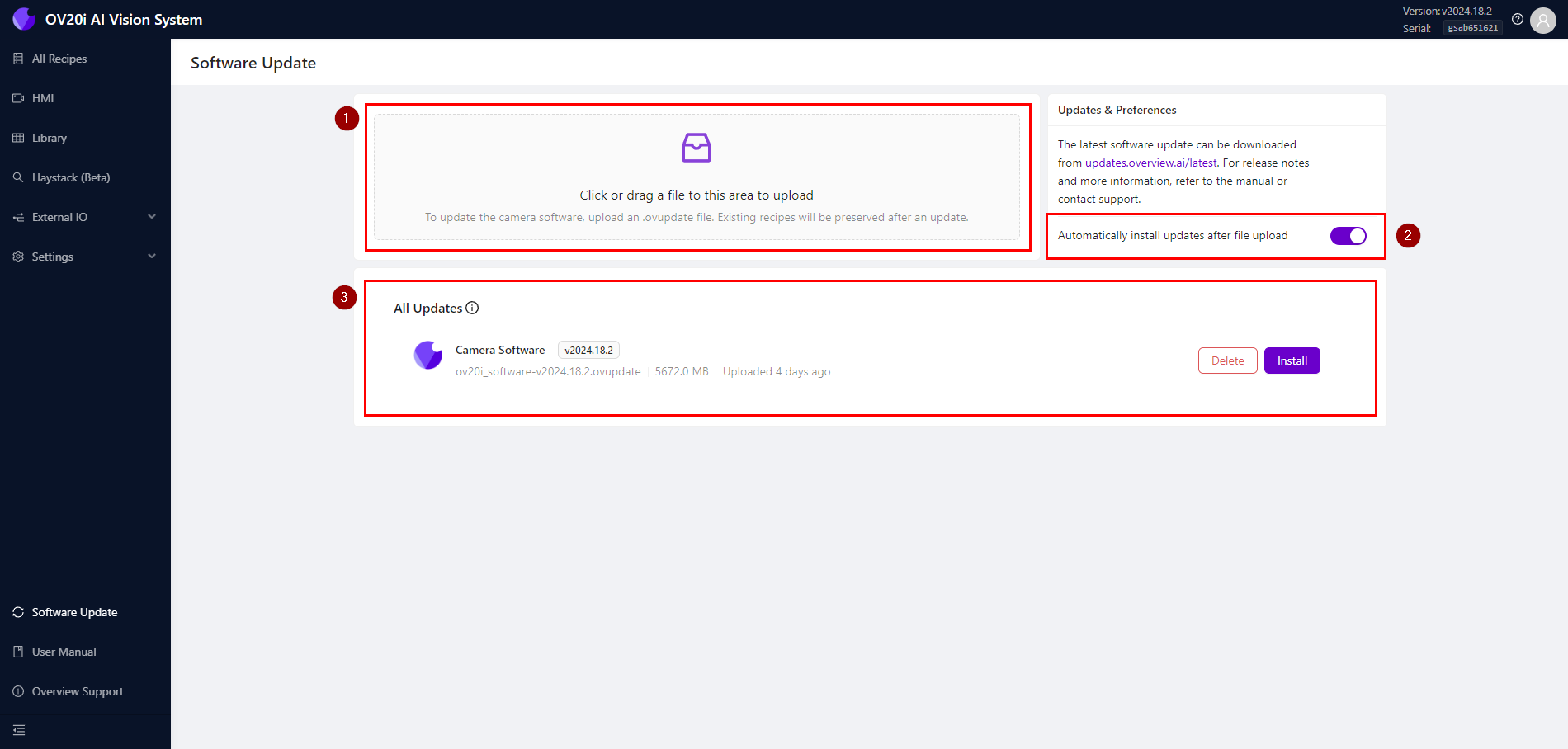
| Upload: Drag and drop an update file (.ovupdate) here or click to select a file. |
| Preferences: By default, the camera will begin installing the update once the file is uploaded. Toggle this option off to begin installation manually once the file is uploaded. |
| All Updates: This section lists all of the update files that have been uploaded to the camera. This includes updates which have already been installed. Click Delete to remove an update file from the camera, or click Install to begin installing the update.
|
Upload and Install a Software Update
Select Software Update from the OV20i Toolbar.
Click the link on the right-hand side (https://updates.overview.ai/latest) to download the latest OV20i software update file to your computer.
Release Notes
For a complete explanation of what’s been added or upgraded in each version, view the Release Notes.
Once downloaded, drag and drop the software file (.ovupdate) onto the top-left corner of the page to upload the update file to the camera.
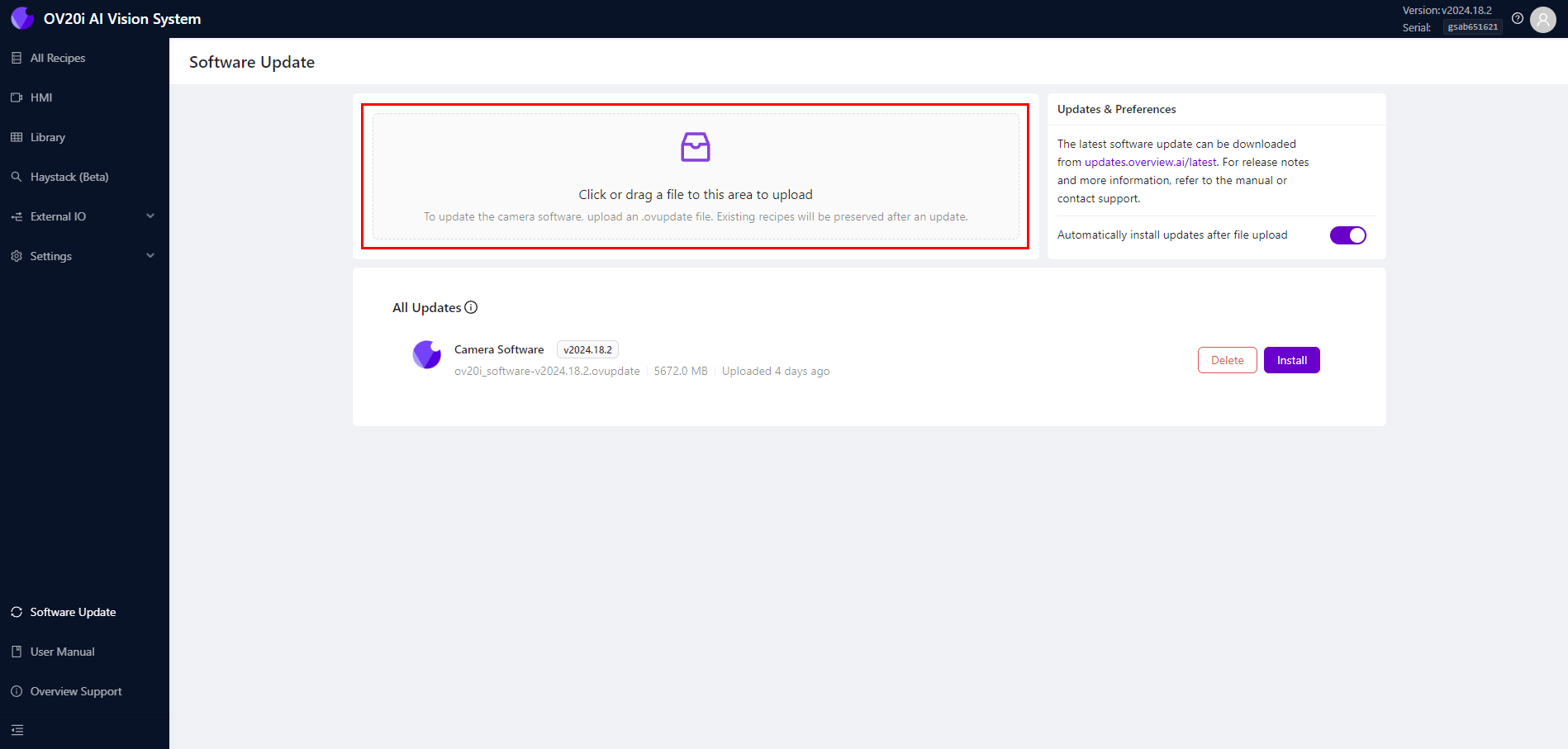
The upload will take up to 10 minutes, and then the file will continue to process on the device. Once uploaded, the camera will automatically begin to install the update.
Note
Keep the camera plugged in and connected to power while the update is being installed. The installation will take up to 20 minutes and the camera may become unresponsive and restart.
Once installed, a notification will appear indicating that the update has been installed successfully.
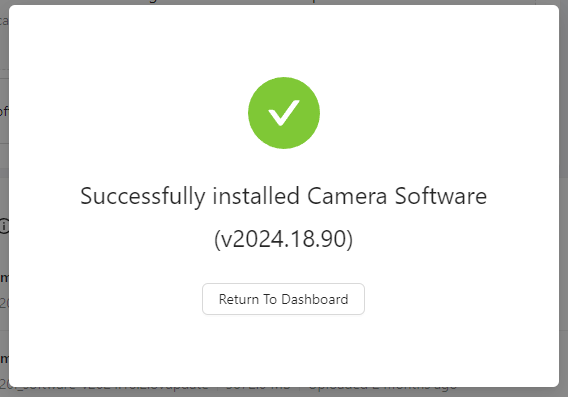
Reload the page to load the newest software. Check the top right corner to verify the latest version has been loaded.
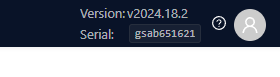
Note
For testing purposes only, you can try out our beta releases by visiting updates.overview.ai/beta



