HMI
- 24 Jan 2025
- 打印
- PDF
HMI
- 更新于 24 Jan 2025
- 打印
- PDF
文章摘要
您觉得此摘要对您有帮助吗?
感谢您的反馈
模型训练完成后,会自动部署并准备投入生产。打开HMI页面时,您将看到类似于下面的截图。
注意
右上角显示无结果,直到您进行捕获。默认行为是在所有捕获上失败。要更改此标签的行为,您需要在IO模块中设置全局通过/失败。如果您尚未训练模型,HMI将无法访问,并弹出提示您返回所有程序或训练主动程序的模型。
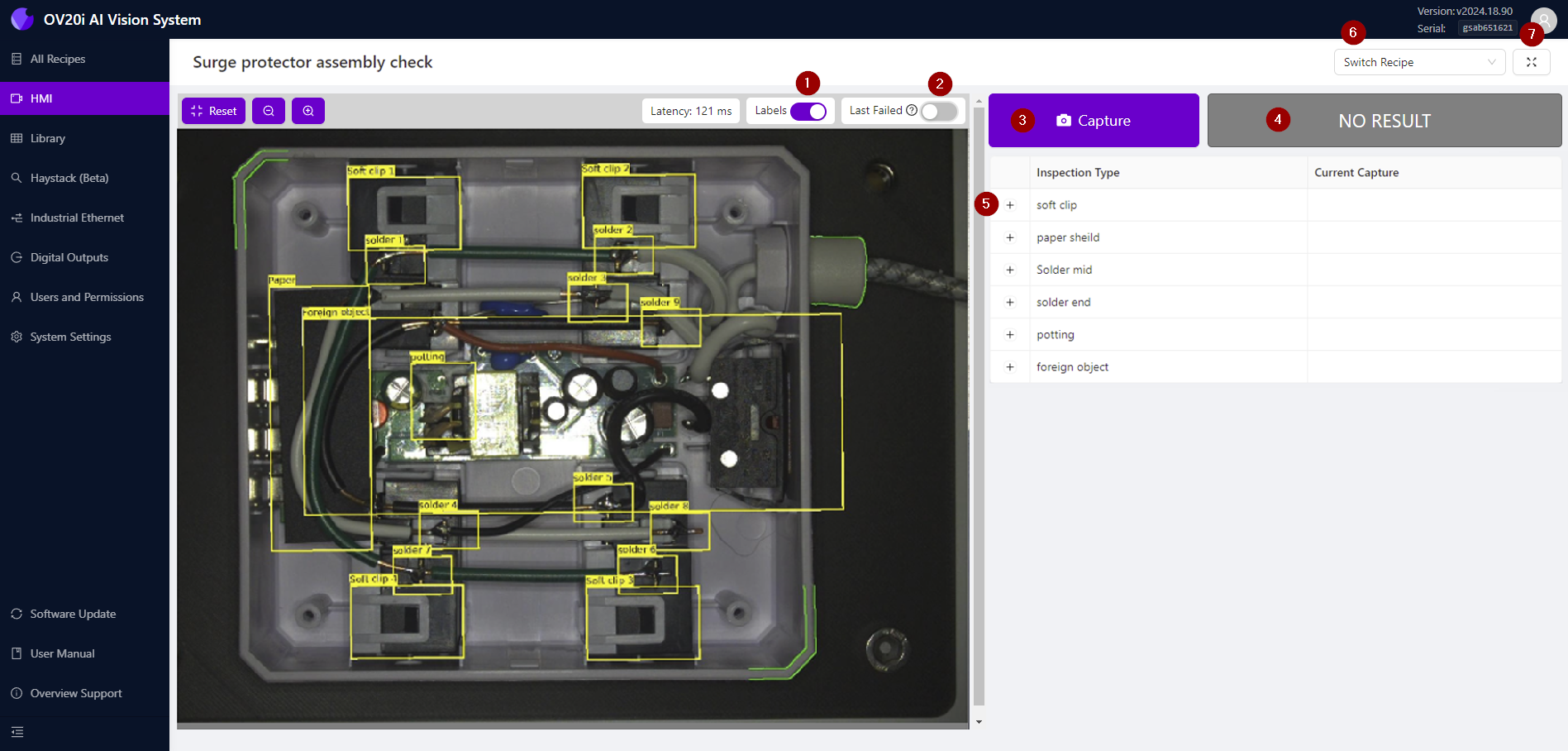
| Labels: 切换显示/隐藏ROI标签。 |
| Last Failed: 切换查看HMI会话中最近的失败结果。 |
| Capture: 点击手动触发一次捕获。 |
| NO RESULT: 显示上次捕获的结果。 |
| +: 点击查看检测类型内的各个ROI及其对应的结果。 |
| Switch Recipe: 从下拉菜单中选择其他程序。这将停止当前程序并激活所选程序。 |
| 全屏: 点击进入全屏模式,适合在小屏幕上专注查看实时图像和检测结果。 |
本文对您有帮助吗?







