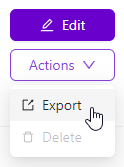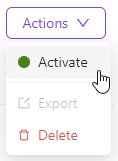所有程序 (主页)
- 24 Jan 2025
- 打印
- PDF
所有程序 (主页)
- 更新于 24 Jan 2025
- 打印
- PDF
文章摘要
您觉得此摘要对您有帮助吗?
感谢您的反馈
注意
有关连接到 OV20i 软件的帮助,请参见 连接到 OV20i 软件。
管理和创建程序
“所有程序”页面是 OV20i 软件的主页(如下图所示)。程序是一个独特的检测程序,尽管它可以包含许多不同的检测(感兴趣区域或 ROI)。通常,为要检测的不同部件或 SKU 创建一个新的程序,或者用于检测较大部件的不同部分(如果相机或部件由机器人呈现)。一次只能有一个程序处于活动状态。程序必须处于活动状态,才能运行或编辑。
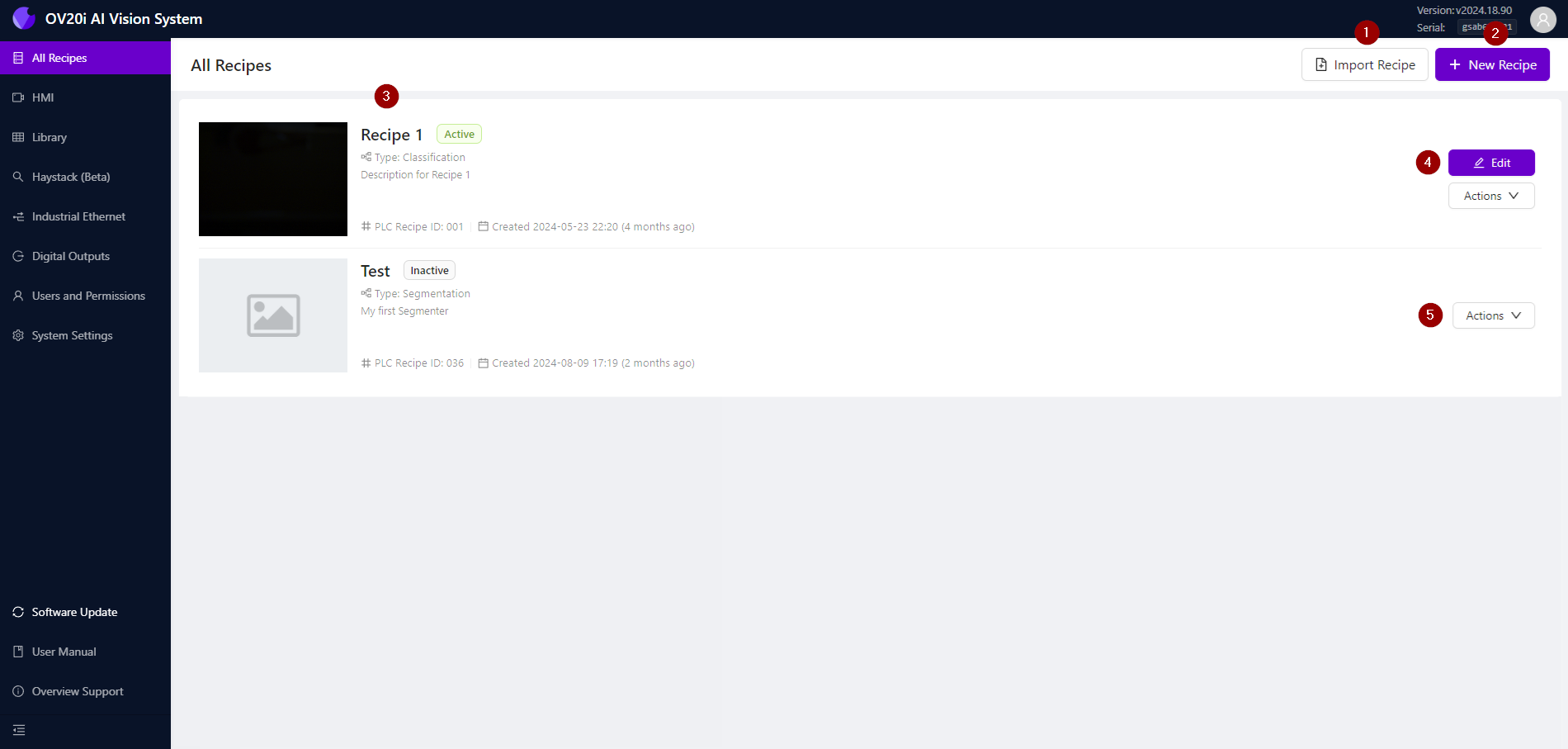
| 导入程序:点击以从计算机导入预先制作的程序文件。 |
| 新建程序:点击以从头开始创建一个新程序。 |
| 所有程序:主窗口显示所有程序的列表,包括其名称、状态(活动或非活动)、类型、描述、用于 PLC 集成的 ID 和创建日期。活动程序将始终显示在此列表的顶部—一次只能有一个程序处于活动状态。 |
| 编辑:点击活动程序上的 编辑按钮进入Recipe Editor。
|
| 操作:
|
本文对您有帮助吗?