从 PLC 向摄像机发送自定义数据
- 28 Jan 2025
- 打印
- PDF
从 PLC 向摄像机发送自定义数据
- 更新于 28 Jan 2025
- 打印
- PDF
文章摘要
您觉得此摘要对您有帮助吗?
感谢您的反馈
创建并配置自定义数据标签
首先创建两个标签,一个用于复制来自自定义数据标签的数据,另一个用于将其传送到摄像机输出标签。这两个标签的类型都必须为 STRING。.png)
为 Node-RED 定义字节顺序
可以从为 Node-RED 分配的输出模块中选择任意字节顺序。字节顺序指的是数据的格式和传输方式。
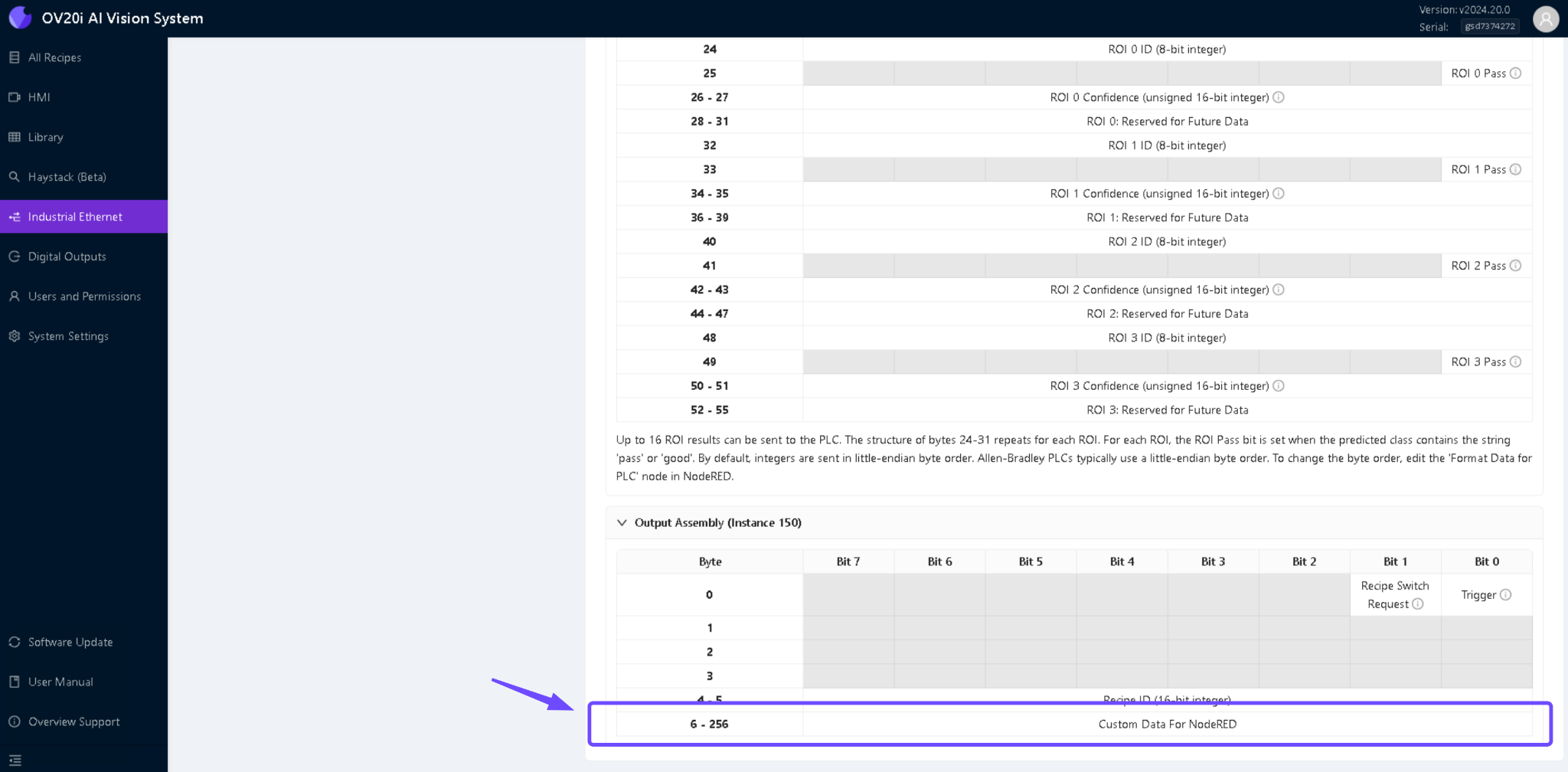
开发触发逻辑
在创建自定义数据标签后,使用Ethernet/IP - 建立通信中详细描述的触发逻辑,创建一组新的逻辑指令。触发逻辑应处理摄像机的激活,确保在特定条件满足时捕获图像。下载以下 .L5X 文件:
.png)
注意
如果两次触发相同的 VIN,数据不会存储在第二张图像上。请在发送新数据前尝试清除旧数据。
在 Node-RED 中创建流程
访问 Node-RED 流程,创建一个新的流程以反映所需的功能。
您可以使用下面提供的 JSON 文件导入并在 Node-RED 中设置逻辑,确保流程按照整体系统要求配置。.png)
捕获图像并关联元数据
在触发摄像机后,验证图像捕获过程是否按预期工作。
确保摄像机拍摄的每张图像都包含元数据,包括自定义数据。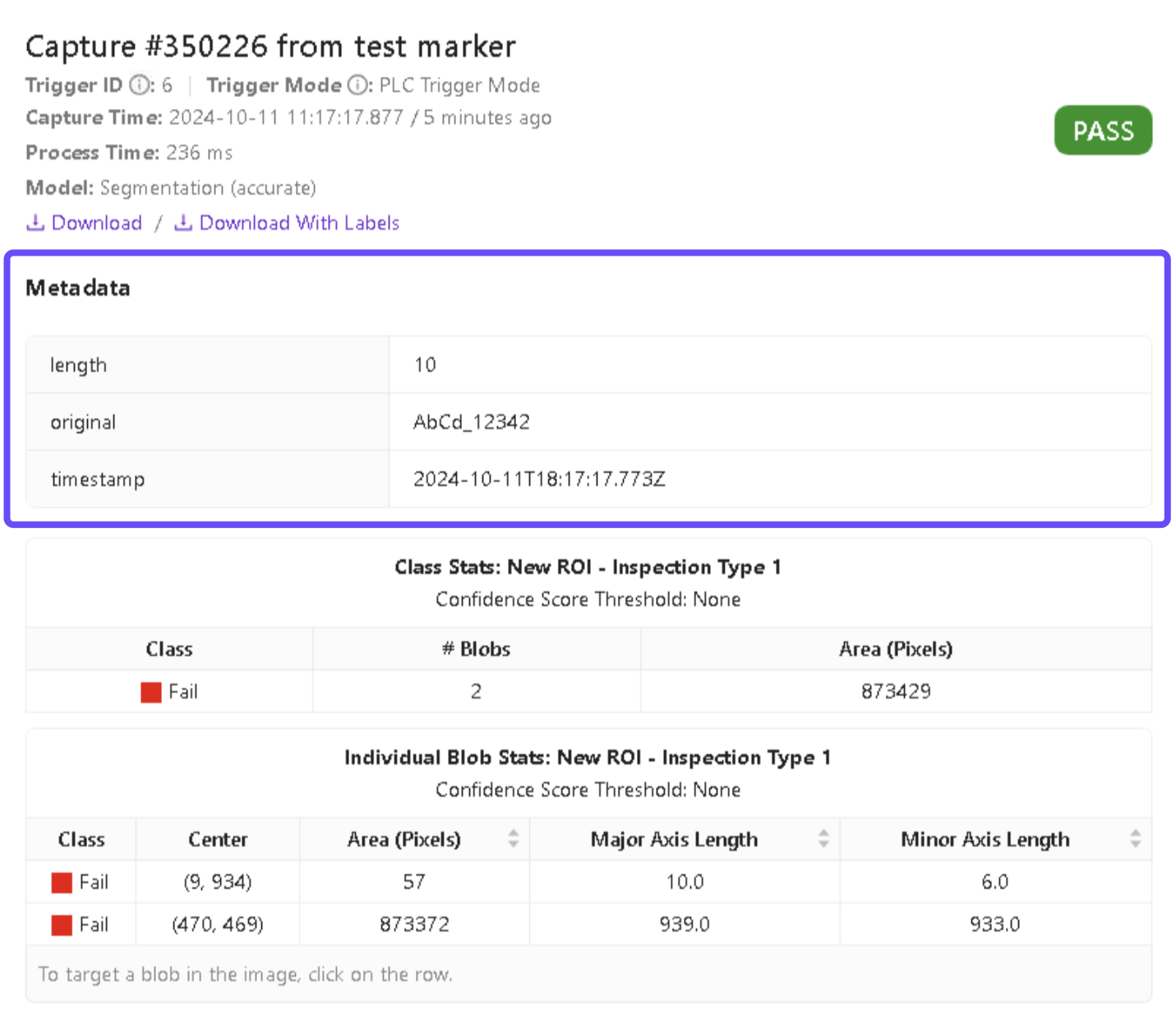
本文对您有帮助吗?
