软件更新
- 24 Jan 2025
- 打印
- PDF
软件更新
- 更新于 24 Jan 2025
- 打印
- PDF
文章摘要
您觉得此摘要对您有帮助吗?
感谢您的反馈
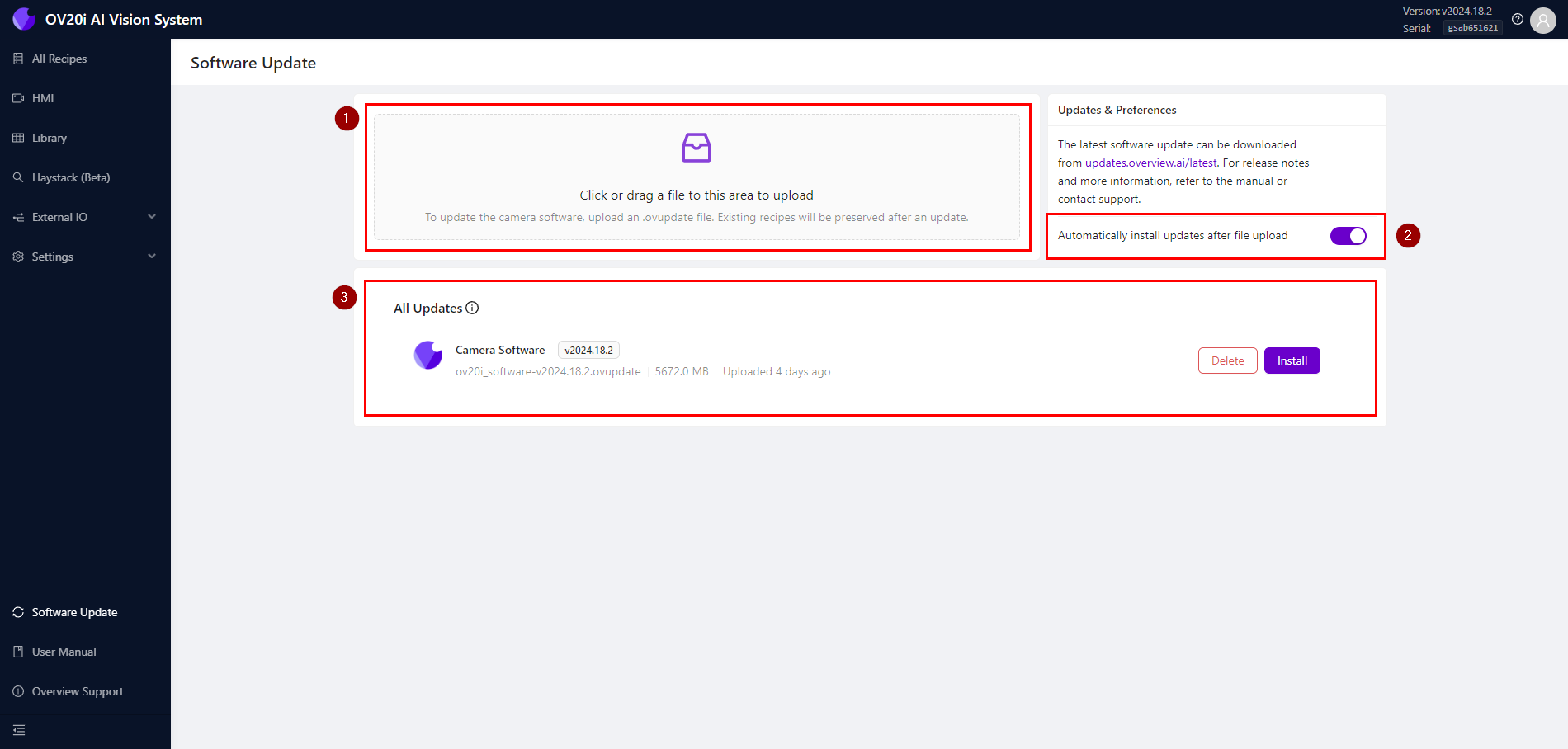
| Upload: 拖放更新文件 (.ovupdate) 或点击选择文件。 |
| Preferences: 默认情况下,相机将在文件上传后开始安装更新。关闭这个选项可以在文件上传后手动开始安装。 |
| All Updates: 此部分列出已上传到相机的所有更新文件,包括已安装的更新。点击 Delete 删除相机上的更新文件,或点击 Install 开始安装更新。
|
上传并安装软件更新
从 OV20i 工具栏中选择 Software Update。
点击右侧链接 (https://updates.overview.ai/latest) 下载最新的 OV20i 软件更新文件到您的电脑。
发行说明
要查看每个版本中新增或升级的内容,请查看 发行说明.
下载后,将软件文件 (.ovupdate) 拖放到页面左上角以上传更新文件到相机。
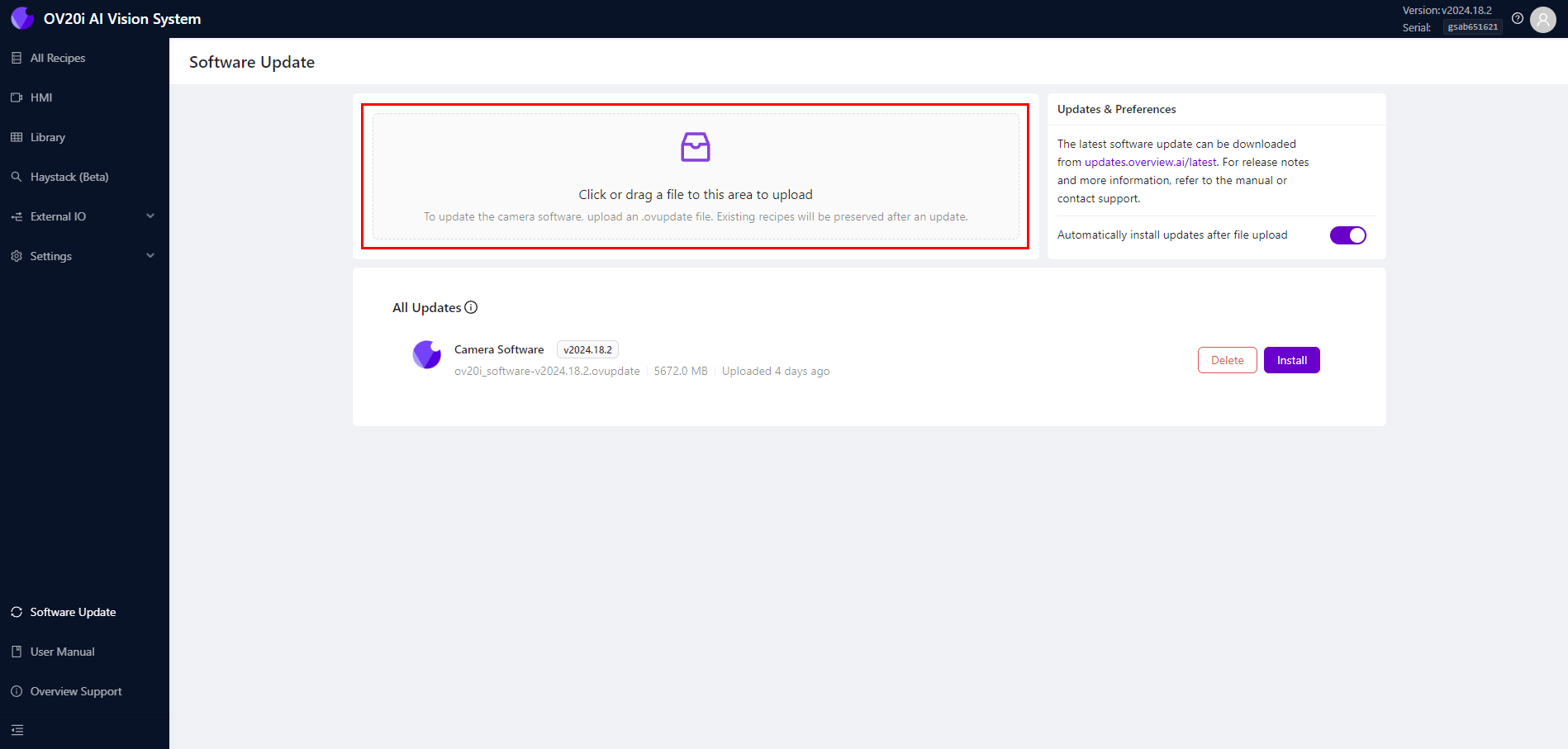
上传将花费最多 10 分钟,然后文件将继续在设备上处理。上传后,相机将自动开始安装更新。
注意
在安装更新时,请保持相机插电并连接电源。安装将花费最多 20 分钟,相机可能会变得无响应并重启。
安装完成后,将出现通知,指示更新已成功安装。
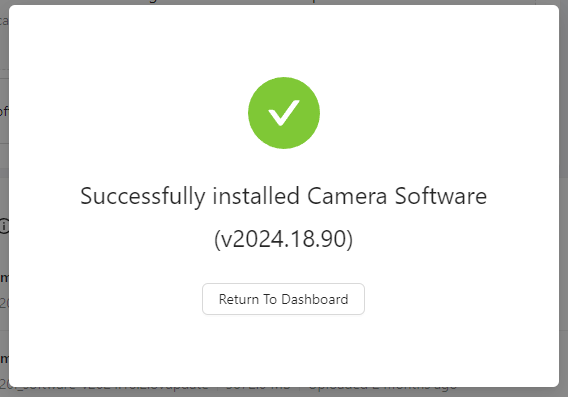
重新加载页面以加载最新软件。检查右上角核实最新版本是否已加载。
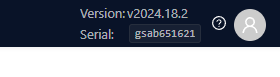
注意
仅用于测试,您可以通过访问 updates.overview.ai/beta 来试用我们的测试版。
本文对您有帮助吗?



