Quick Install Guide
Follow these steps to physically install and power up your OV80i camera for the first time.
What's in the Box
 | 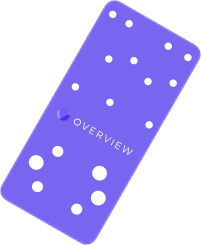 | 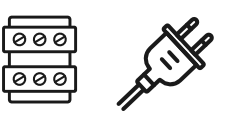 | ||
|---|---|---|---|---|
| OV80i Smart Camera | Mounting Plate or Bracket (if ordered) | M12 12-Pin A-Coded Cable (Pigtail or Extension) | M12 8-Pin X-Coded to RJ45 Ethernet Cable | Terminal Block or Power Supply Adapter (optional) |
Required Tools
| 4 mm Hex Key (for mounts) | Small Flathead Screwdriver (for Terminal Block wiring) | 24 V DC Power Source (minimum 1 A output) |
Electrical Connections
Confirm pinout before powering. Incorrect wiring may damage the camera. For full wiring details, see Power + M12 Wiring Guide.
The OV80i uses a 12-pin M12 A-coded connector for all power, I/O, and communication.
- Power Pins:
- Pin 7 = 24V DC (+)
- Pin 8 = GND (−)
You can:
- Use a pigtail cable directly wired to a regulated 24 V DC power supply (minimum 1 A output).
- Or connect via a M12 to Terminal Block Base, which exposes all pins.
Mounting the Camera
- Use the included bracket or a custom rig.
- Ensure the camera is stable and secure.
- Position the camera at the working distance specified for your lens.
The OV80i uses C-mount lenses.
For best results, avoid glare, shadows, or backlight.
Network & Display Setup
- Connect the Ethernet port to a laptop or switch.
- Set your computer to the
10.250.0.Xsubnet to communicate.
The camera ships with:
- Static IP:
10.250.0.100 - DHCP: Off by default (can be enabled in settings)
For emergency access, connect via Micro-USB and open http://192.168.55.1 in a browser (works regardless of Ethernet configuration).
Connect a 1920×1080 display to the HDMI port to view a simplified, read-only HMI for real-time visualization. This is display-only and not interactive.
Network Specifications
Overview.ai cameras (e.g., OV20i, OV80i) are industrial AI vision systems that typically meet the following network specs:
| Feature | Typical Value |
|---|---|
| Interface | 1 Gbps Ethernet |
| Protocol | TCP/IP (often with FTP/MQTT/REST/API) |
| Typical Bandwidth Usage | ~15–50 Mbps per camera (varies by image resolution, frequency, and AI model) |
| Peak Bandwidth | Can briefly spike up to 100–200 Mbps during image uploads or bursts |
Rule of Thumb (per camera):
- Minimum port speed: 1 Gbps
- Recommended per-port buffer: >100 KB to handle bursts
- Uplink/backbone capacity: If aggregating cameras to a switch, uplink should handle ~200–300 Mbps per camera (accounting for overhead)
Power-Up Check
Once powered:
- Power LED (rightmost) should be solid Green.
- Ethernet LED (leftmost) should be Orange if connected.
- Boot completes in ~30 seconds.
Ready to Go
In Chrome or Edge, open: http://10.250.0.100 to access the camera's web interface.
🔗 See Also
2D Drawings
Below is a 2D drawing for reference:
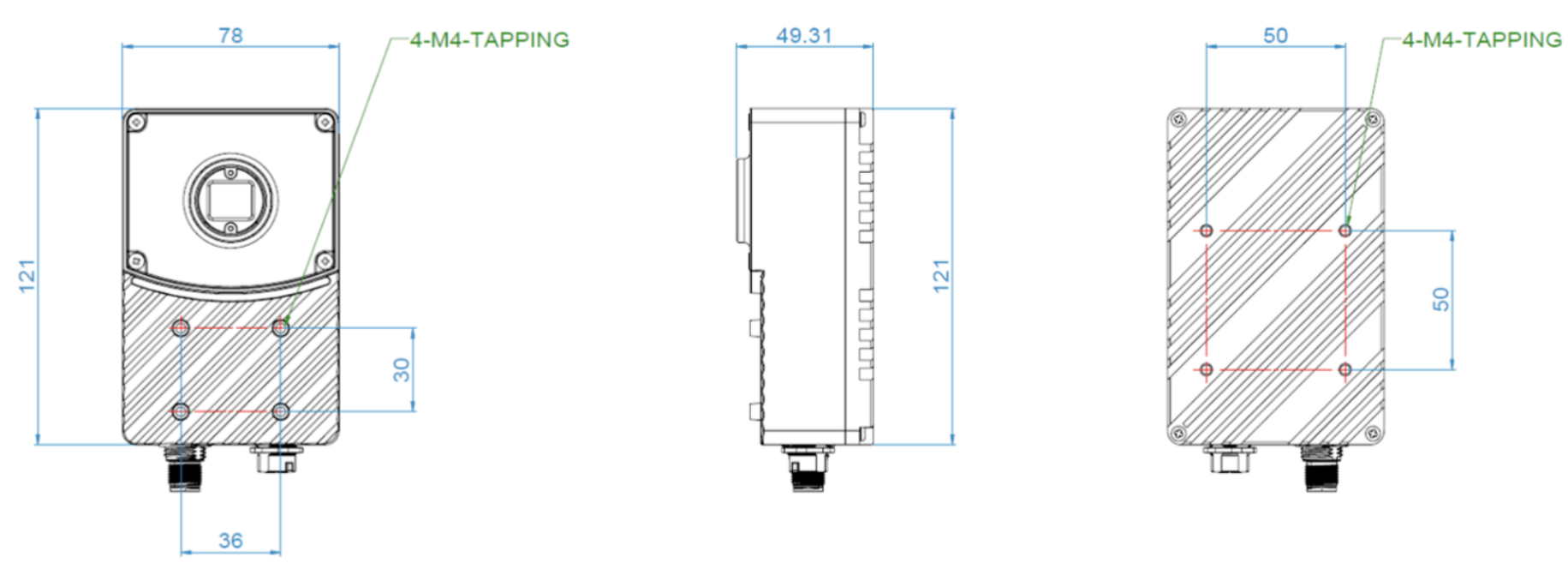
Download 3D Models
You can download 3D models for mounting and integration below:
OV80i: